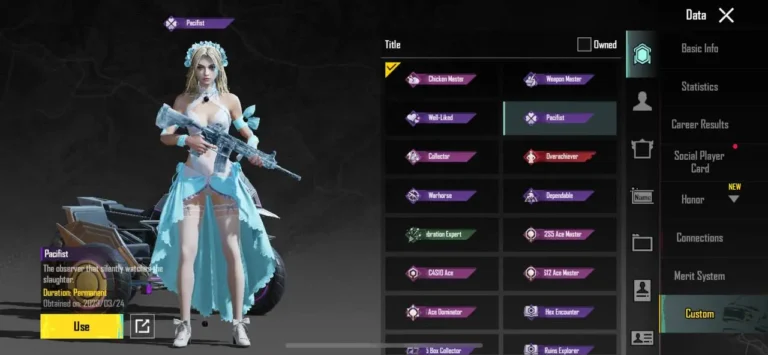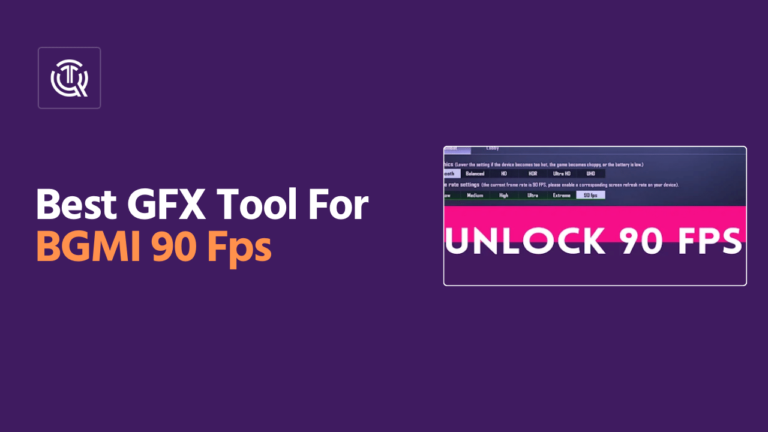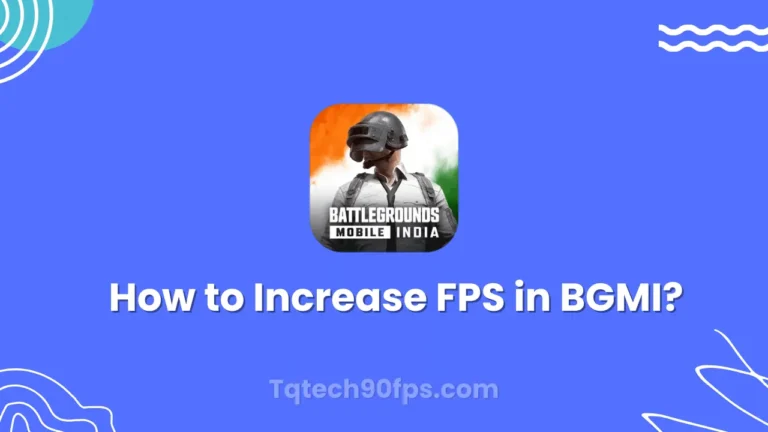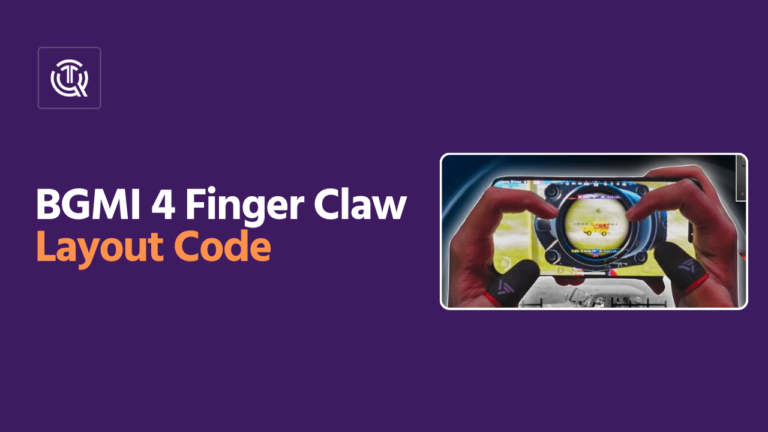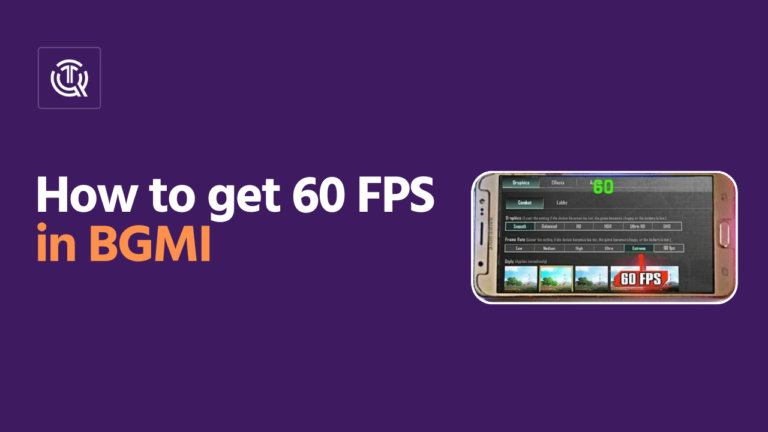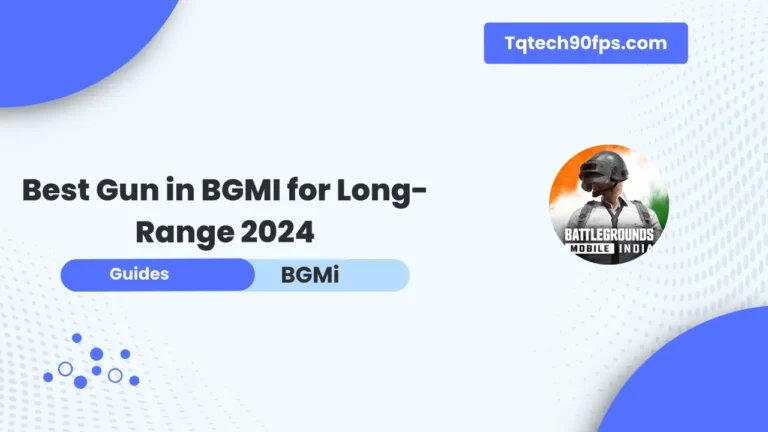Are you a huge BGMI fan, but your old PC or laptop can’t keep up? Relax, friend player! You can use emulators, which are the best options available. These clever little apps let you play mobile games like BGMI on your computer, giving you a better experience and a bigger screen.
We will talk about the 5 best emulators for BGMI that work well on low-end desktops and laptops in this post. Whether you have an old machine or a cheap computer, these emulators will help you win games without spending a lot of money.
Table of Contents
Importance of Gaming Emulators
In the world of mobile gaming, emulators have become an essential tool for gamers who want to experience their favourite games on a larger screen or with better hardware capabilities. With the rise of battle royale games like Battlegrounds Mobile India (BGMI), the demand for emulators has skyrocketed, especially among players with low-end PCs or laptops.
Benefits of Using Emulators for BGMI
Using an emulator for BGMI on a low-end PC or laptop offers several advantages. First, it allows you to play the game on a larger screen, enhancing your gaming experience. Second, emulators often provide better performance and smoother gameplay compared to running the game directly on a low-end device. Additionally, many emulators offer customizable control schemes, making it easier to navigate and perform actions in the game.
Best Emulators for BGMI on Low-End PCs or Laptops
BlueStacks
Features
- User-friendly interface
- Support for keyboard and mouse controls
- Ability to run multiple instances of the game
- Regular updates for compatibility and performance improvements
System Requirements
- Operating System: Windows 7 or later
- RAM: 4GB or higher (8GB recommended)
- Disk Space: 8GB or more
- Processor: Intel or AMD Dual-core CPU
NoxPlayer
Features
- Customizable key mapping
- Support for high-resolution graphics
- Integrated Google Play Store
- Multi-instance support
System Requirements
- Operating System: Windows 7 or later
- RAM: 4GB or higher (8GB recommended)
- Disk Space: 5GB or more
- Processor: Intel or AMD Dual-core CPU
GameLoop (H3)
Features
- Optimized for BGMI
- Seamless gameplay experience
- Support for high frame rates
- Regular updates for game compatibility
System Requirements
- Operating System: Windows 7 or later
- RAM: 4GB or higher
- Disk Space: 4GB or more
- Processor: Intel or AMD Dual-core CPU
LDPlayer (H3)
Features
- Lightweight and resource-efficient
- Support for multiple instances
- Customizable control schemes
- Regular updates for bug fixes and improvements
System Requirements
- Operating System: Windows 7 or later
- RAM: 2GB or higher (4GB recommended)
- Disk Space: 2GB or more
- Processor: Intel or AMD Dual-core CPU
MeMuPlay (H3)
Features
- Smooth gaming experience
- Support for high-resolution graphics
- Integrated Google Play Store
- Customizable key mapping
System Requirements
- Operating System: Windows 7 or later
- RAM: 4GB or higher
- Disk Space: 4GB or more
- Processor: Intel or AMD Dual-core CPU
Factors to Consider When Choosing an Emulator
Performance
When selecting an emulator for BGMI on a low-end PC or laptop, performance should be a top priority. Look for emulators that are optimized for your system’s hardware specifications and can deliver a smooth gaming experience without lag or stuttering.
Compatibility
Ensure that the emulator you choose is compatible with your operating system and BGMI version. Check for regular updates from the emulator developers to ensure compatibility with the latest game updates.
User Interface
A user-friendly interface can greatly enhance your gaming experience. Look for emulators with intuitive controls and customizable settings that allow you to tailor the experience to your preferences.
Additional Features
Some emulators offer additional features like multi-instance support, key mapping, and integration with popular app stores. Consider these features based on your personal preferences and requirements.
Optimizing Your PC or Laptop for Better Gaming Experience
Closing Unnecessary Background Processes
To maximize your system’s resources for gaming, close any unnecessary background processes or applications that may be consuming valuable CPU, RAM, or disk resources. This can help free up resources for better performance.
Updating Drivers
Ensure that your system’s drivers, especially graphics drivers, are up-to-date. Outdated drivers can cause performance issues and compatibility problems, so it’s essential to keep them updated for optimal gaming performance.
Adjusting In-Game Settings
While playing BGMI on a low-end PC or laptop, you may need to adjust in-game settings to achieve a balance between visual quality and performance. Lower graphics settings can significantly improve frame rates and overall gameplay smoothness.
Conclusion
If you want to play BGMI on a low-end PC or laptop, picking the right emulator can make the experience much better. This page talks about BlueStacks, NoxPlayer, GameLoop, LDPlayer, and MeMuPlay, which are all emulators. Each one has a variety of functions and speed levels to work with different types of hardware.
You can find the best emulator for your needs by looking at things like speed, support, user interface, and extra features. Optimizing your system by ending tasks that aren’t needed, updating drivers, and changing settings in-game can also make your gaming experience better.
If you get the right emulator and tweaks, you can play BGMI on a low-end PC or laptop without any problems.