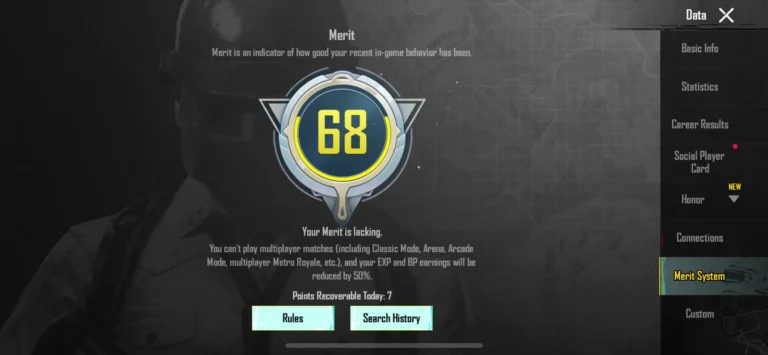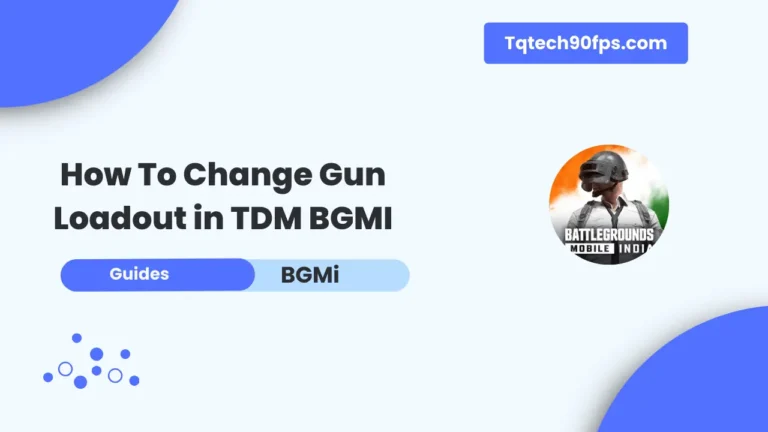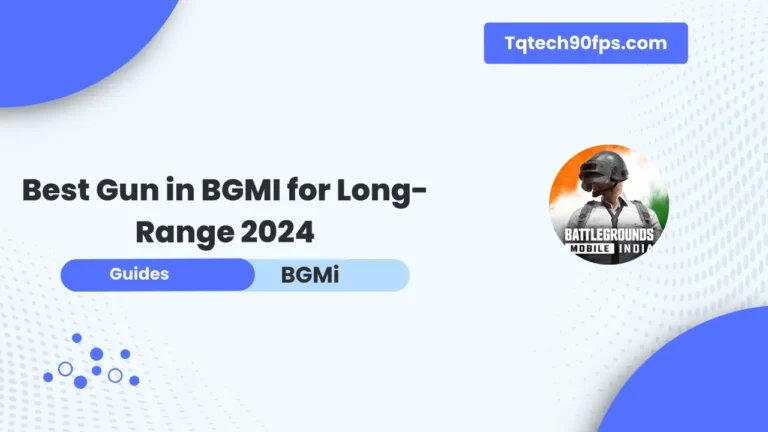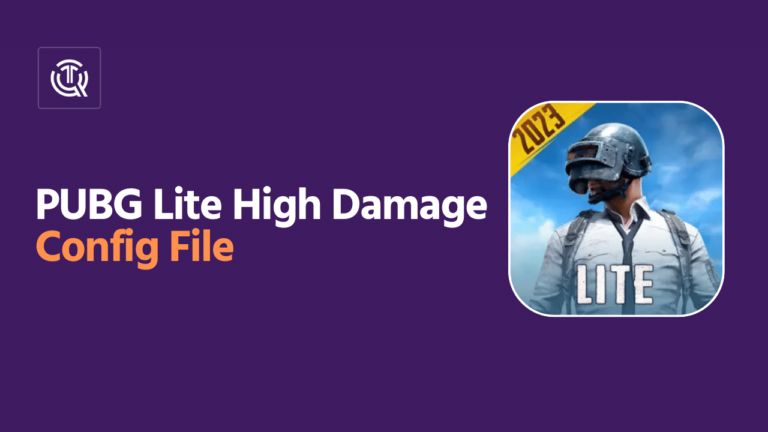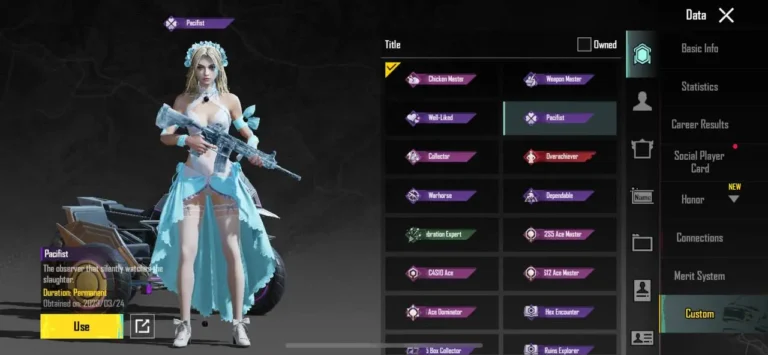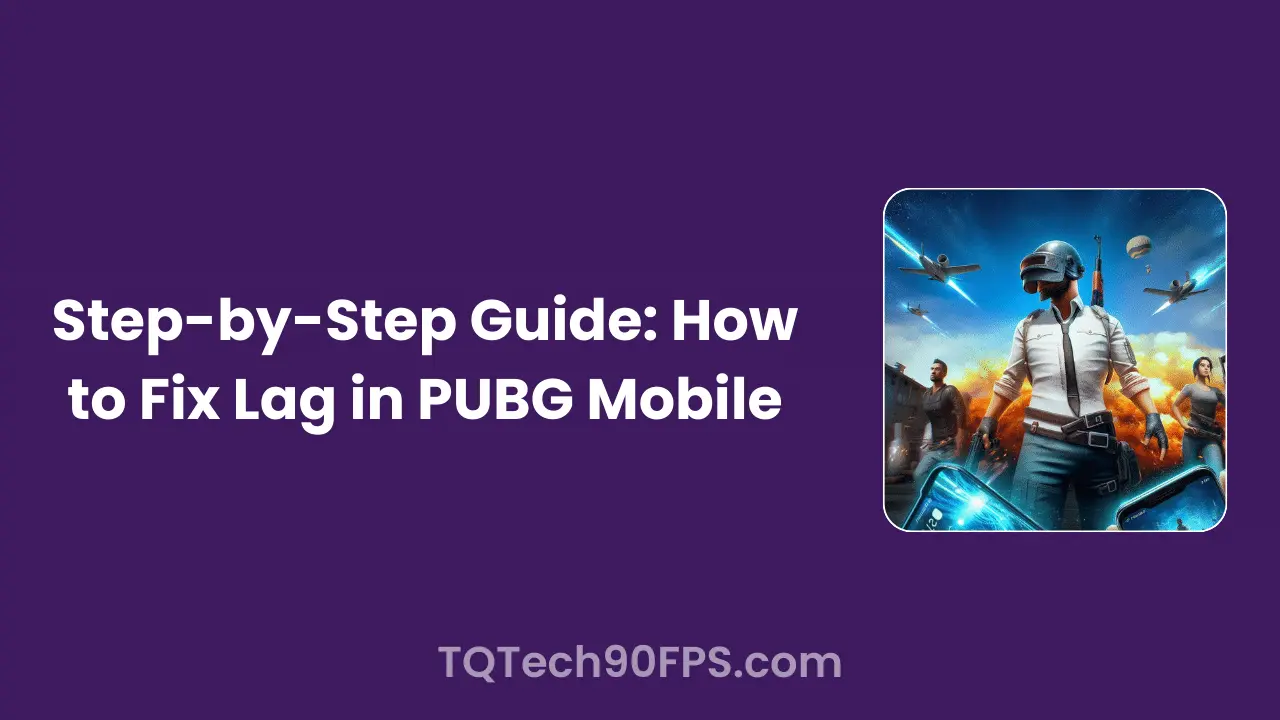
PlayerUnknown’s Battlegrounds (PUBG) Mobile has taken the world by storm, becoming one of the most popular battle royale games on mobile devices. With its intense gameplay, stunning graphics, and thrilling multiplayer experience, PUBG Mobile has captured the hearts of millions of players worldwide.
However, despite its popularity, many players often encounter lag, which can be a frustrating experience and significantly impact their gameplay.
Lag, or high ping, refers to the delay in data transmission between your device and the game server, resulting in choppy gameplay, delayed responses, and even freezes or crashes.
This issue can be caused by various factors, such as device specifications, network connection, in-game settings, and background processes.
Fear not, as this step-by-step guide will provide you with effective solutions to fix lag in PUBG Mobile, ensuring a smooth and enjoyable gaming experience.
Table of Contents
Reasons for Lag in PUBG Mobile
Before we dive into the solutions, it’s essential to understand the potential causes of lag in PUBG Mobile.
Device Specifications
One of the primary reasons for lag in PUBG Mobile is the device’s hardware specifications. The game requires a certain level of processing power, RAM, and storage space to run smoothly. If your device falls short in any of these areas, it may struggle to keep up with the game’s demands, leading to lag.
Network Connection
A stable and strong internet connection is crucial for online multiplayer games like PUBG Mobile. If your network connection is slow or unstable, it can cause lag, as the game struggles to communicate with the server efficiently.
In-Game Settings
PUBG Mobile offers various graphics settings that can affect performance. Higher graphics settings may look visually appealing but can put a strain on your device’s resources, leading to lag.
Background Apps and Processes
Running multiple apps or processes in the background can consume your device’s resources, leaving less available for PUBG Mobile, resulting in lag and performance issues.
Step-by-Step Solutions
Now that you understand the potential causes of lag, let’s dive into the step-by-step solutions to fix this issue.
Check Device Compatibility
Before proceeding, ensure that your device meets the minimum requirements to run PUBG Mobile smoothly. You can find the system requirements on the game’s official website or app store listing.
Optimize Game Settings
Adjusting the in-game settings can significantly improve performance and reduce lag.
Graphics
Lower the graphics quality to a setting that your device can handle comfortably. While it may not look as visually appealing, it will ensure smoother gameplay.
Frame Rate
Reduce the frame rate to a lower setting, such as “Smooth” or “Medium,” to reduce the load on your device’s GPU.
Style
Disable unnecessary visual effects, such as shadows, anti-aliasing, and post-processing, as these can tax your device’s resources.
Clear Cache and Data
Over time, cached data and temporary files can accumulate, causing performance issues. Clear the cache and data for PUBG Mobile from your device’s app settings to free up space and potentially improve performance.
Update PUBG Mobile
Developers regularly release updates that address performance issues, bug fixes, and optimizations. Ensure that you have the latest version of PUBG Mobile installed on your device.
Check Network Connection
A stable and fast internet connection is crucial for online multiplayer games like PUBG Mobile. If you’re experiencing lag, try restarting your router or switching to a different network connection.
Close Background Apps
Background apps and processes can consume valuable system resources, leading to lag in PUBG Mobile. Close any unnecessary apps running in the background to free up resources for the game.
Free Up RAM and Storage
Low RAM and storage space can cause performance issues and lag. Close unnecessary apps and clear your device’s cache to free up RAM, and consider uninstalling unused apps or transferring data to an external storage device to free up internal storage space.
Use Game Boosters or Optimizers
Many third-party apps, such as game boosters or optimizers, can help optimize your device’s performance for gaming. These apps can free up RAM, close background processes, and tweak system settings to improve gaming performance.
Additional Tips
In addition to the step-by-step solutions, here are some additional tips to help reduce lag in PUBG Mobile:
Use a Cooling Fan
Overheating can cause performance issues and lag. Consider using a cooling fan or stand to keep your device cool during extended gaming sessions.
Avoid Multitasking
While playing PUBG Mobile, avoid multitasking or running other resource-intensive apps in the background, as this can lead to lag and performance issues.
Keep Your Device Updated
Regularly update your device’s operating system and firmware to ensure optimal performance and compatibility with the latest games and apps.
Conclusion
Lag can be a frustrating experience for PUBG Mobile players, but with the right steps and optimizations, it can be mitigated or even eliminated entirely. By following the solutions outlined in this guide, such as optimizing game settings, freeing up resources, and ensuring a stable network connection, you can enjoy a smooth and lag-free PUBG Mobile experience. Remember, patience and persistence are key, as some solutions may require trial and error to find the optimal configuration for your device.